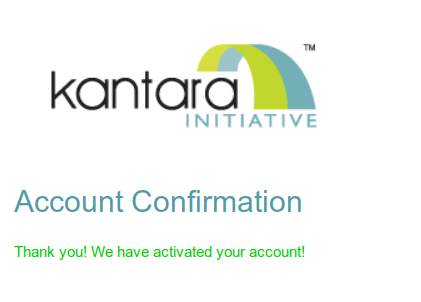To get full access to the work and discussion groups your Work and/or Discussion groups that you participate in, please follow the steps below. If you already have an account on one of the third party Identity Providers (IdPs) listed on the login page then please continue to the page "Logging in with a third party IdP".
...
four steps below.
| Tip | |
|---|---|
| icon | false | Step 1
|
| Tip | |
|
| Tip |
|---|
Step 2
Please click on the "Activation Link" that we have sent you with this confirmation email. You will get a confirmation that you account has been activated: |
| Tip | ||||
|---|---|---|---|---|
| ||||
It is important that you log in at least once so your new account gets created in the Wiki. Please navigate to: https://kantarainitiative.org/confluence/plugins/servlet/samlsso?redirectTo=%2F and select the option "Kantara Initiative". Then log in with your new credentials that you have just registered. |
| Note | ||
|---|---|---|
| ||
Important: You now have only basic
|
| Tip |
|---|
Step 3Important: At this point you have only basic (view) access to the Wiki. To get full (editing) access to your work Work and/or discussion Discussion groups please send us a quick message with your new user name so we can and the WG/DG spaces you need access to. We will then fully provision your account |
Password Management
The exciting fact is that the Kantara Initiative IT tools are SSO deployed using SAML! All of our user accounts are registered and managed through specified Identity Providers (IdPs). As the IDs and Passwords are stored with each Identity Provider we do not manage user account administration through confluence. IMPORTANT: To change or retrieve a lost password each user will need to login to the Identity Provider where their user account is registered. Current IdPs supported are listed on the login page here.
Logout
IMPORTANT: To fully logout a user should quit their browser session fully.
We are aware of a known issue regarding the Shibboleth extentions in use with Confluence. We apologize for this inconvinence and wil continue to track the issue with the developers involved.
...
with access to the requested Work and/or Discussion Group spaces. |
| Note |
|---|
If you sign up for additional Work or Discussion groups in the future, then please send us an email so we can add the permission for these new groups to your existing account. |
After receiving access permissions, login to the wiki by clicking the door icon in the top-right of this page.
...